This section explains basic terms.
- Click
- Double Click
- Mouse Wheel
- Drag, Drag & Drop
- Right Click Menu (Context Menu)
- Focus
- Properties
- Ribbon Tab
- MAPPLE Button
- Map Switching Tab
- Custom Information
- Movement Mode & Selection Mode
- Index Chart
- Map Style
Click
Clicking is to press the mouse button once with "click". Left clicking is simply called clicking, but in the case of right clicking it is referred to as right clicking.
 (click)
(click)
 (right click)
(right click)
Double Click
Double clicking is to quickly press the left button of the mouse twice.
 (double click)
(double click)
Mouse wheel
This is done by rotating or tilting the wheel located in the center of the mouse back and forth.
 (mouse wheel)
(mouse wheel)
Depending on the mouse you are using, the mouse wheel may not exist.
Drag, Drag & Drop
Dragging is to select a target with the left mouse button and move the mouse while holding down the left button.
After dragging, when you release the left button of the mouse, the target information is dropped (placed) in that place. These series of actions are called drag and drop.
 (drag & drop)
(drag & drop)
Right Click Menu (Context Menu)
The right-click menu (context menu) is the menu that is displayed when you right-click. Click the item you want to execute from the displayed menu.

(example of context menu)
Focus
Focus is the window or control currently being manipulated by the keyboard or mouse. You can usually focus by focusing with the mouse. For example, "When focusing on a map" means to click on the displayed map to make the map ready for operation with the mouse or keyboard.
Properties
"Property" 「プロパティ」means detailed information. By selecting custom information placed on the map and clicking "Properties" 「プロパティ」on the right click menu, you can edit detailed information on custom information. For information on the properties of custom information, see "Editing and checking information".
Ribbon Tab
A ribbon is a user interface arranged for each tab so that related functions can be found easily.
The ribbon consists of the tabs:
"Map" 「地図」
"Plan" 「プラン」
"Information entry" 「情報記入」
"Capture" 「取込」
"Output" 「出力」
"GPS" 「GPS」
Tabs are sometimes called ribbon tabs.

Mapple Button
When you click the maple button in the upper right of the screen, the map menu is displayed and you can access the file (open / save) (開く・保存)and printing related functions.

For details, see "Maps Menu".
Map Switching Tab
The map switching tab is a tab for switching maps at multiple positions with Super Mapple Digital.
By using the map switching tab, it is possible to use a map that displays different maps while holding a specific map position.

For details, refer to "Using Map Switch Tab".
Custom Information
Custom information is a generic term for objects that can be placed on a map of Super Maple Digital.
Types of custom information are:
- "Text" 「テキスト」
- unlabeled 「ラベルなし」
- labeled 「ラベルあり」
- photo 「写真」
- "Route"「ルート」
- "Linear"「直線」
- "Quadrangle"「四角形」
- "Ellipse"「楕円」
- "Polygonal Line"「折れ線」
- "GPS Log"「GPSログ」
- "Polygon"「多角形」
- " Pie chart "「円グラフ」
- " bar chart "「棒グラフ」
- " distribution chart ".「分布図」
The information created on the map is displayed in the work bar and can be displayed and managed in folder units.
Custom information placed on the map can be saved as a "custom information file" 「カスタム情報ファイル」 (extension *. Rcm) (Since it is saved and managed in file units, the filled information is put together in one piece of information It is not). Next time, by loading the saved custom information file, you can reproduce the placed custom information on the map.

For details, see "Working with custom information" and "Utilizing graphs".
Movement Mode and Selection Mode
Move mode is a mode in which you can move the map by dragging on the map.
The selection mode is a mode in which you can select and move custom information entered on the map and edit details.
The movement mode and selection mode can be switched on the [Info tab] [情報記入] tab, [Capture] [取込] tab, [Output] [出力] tab of the ribbon. In other tabs, the movement mode is fixed.
For details, refer to "Changing the position and leader" in "Move by mouse", "Enter custom information -> Enter text" in "Viewing maps → moving maps".
Index Chart「索引図」
The index map is a small scale map that can be switched with a scale of 5 steps. It is displayed at the top of the search bar. When you move the main map, the map of the index map is also automatically moved. Also, double click on the index drawing, the main map will move to that position.

Map Style 「地図スタイル」
By using the map style, you can change the appearance of the map to season, enlarge letters, change to monochrome, white map, etc.
In addition, it is also possible to create a new map style by setting some attributes (contour lines and underground display) with the default prepared style as the reference.


For details, see "Using Map Style".
Original Japanese content ©2000~2017 Shonbunsha Publications, Inc. Translated to English for educational purposes only.教育目的でのみ英語に翻訳されています。