Contents
- Linking to your station's VPIF page
- Logging into VPIF
- Station Information Screen
- Edit Board Members
- Preparing Your Files
- Uploading Your Files
- Maintaining Your Files
- Uploading Station Logo
- Changing Password
- Registering Your Station to Participate
- For Further Support
NOTE: This help file is intended for LPFM broadcast stations that are participating in VPIF. This functionality is not accessible to those who do not have authority to make modifications to the station's record.
The Voluntary Public Inspection File (VPIF) System is not created by, operated by, sponsored by nor endorsed by the Federal Communications Commission or any other federal agency. It was created as an effort of the Low Power FM (LPFM) community. An LPFM station's participation in VPIF is solely voluntary and is intended to allow LPFM stations to demonstrate the role they play in their community and as a valuable member of the broadcast community.
Linking to your station's VPIF page
<a href=https://lpfm.ws/197314 target=_blank>View our Public Inspection File</a>
The best direct link to your station's public file page is https://lpfm.ws/[facilityID]. For example, if you want to link to KWSV-LP, Simi Valley, CA, the URL is: https://lpfm.ws/197314.
You can also link to your call letters (such as https://lpfm.ws/kwsv https://lpfm.ws/KWSV-LP ) but if you do link this way, you will have to change your links if your station's call letters change.
REC Note: In your link, please do not refer to it as an "FCC" public inspection file. VPIF is not a FCC maintained or sponsored system. This is a voluntary effort by the LPFM community.
Logging in to VPIF
Once you have a password established on VPIF, you can visit https://lpfm.ws/login and and enter your LPFM facility ID number and your VPIF password and then click on [Login VPIF System].
If you have forgotten your password, enter your LPFM facility ID and leave the password field blank and then click on "Forgot Password". An e-mail will be sent to the address we have on file with the password.

Station Information Screen
Once logged in, you will have access to your station information screen. This is similar to the screen that listeners will see when they visit your public file page. The only difference is that certain fields are not editable. On this screen, you can change your station's phone number and contact e-mail address. It will also allow you to add a main studio address and a station website. note: Changing your station's phone number on this form will not affect your phone number on file with the FCC and this phone number change will not necessarily carry over to other systems outside of VPIF, such as FCCdata.org. The number provided to the FCC is intended for internal business. The phone number provided here is intended for listeners and other station business.
Once you have updated your station information, click on the [Update public records] button and the data will be saved and immediately available to listeners and others.

Edit Board Members
By default, VPIF uses data received from the FCC from applications where "parties to the application" were specified. This includes original construction permit applications, modification applications, assignments of license applications and transfer of control applications (transfer of control must be done on Form 316 to be detected by this system). Sometimes, this data may be very outdated, so instead, VPIF allows you to manually enter your station board member information for display on the VPIF. To edit this information, click on the "Edit Board Members" near the top of the page.
For each member you want to add, simply enter their name, residential address, citizenship, title (president, vice president, etc.), the percentage of votes the member has and the percentage of assets, if any (note: for most non-profit corporations, the assets belong to the corporation and not the individual member). Note also that entering the address for a board member is optional. While VPIF does offer this privacy option, it is best to show this information in order to demonstrate that the station is governed by those from the local community.
When finished entering the data about a board member, click on [Update] to save the information. Repeat this process for each board member.

As you add names, they will display as shown:

If you need to make a change to a listing, click on the pencil icon  and then the information will appear in the fields below. Make the changes and then click on [Update].
and then the information will appear in the fields below. Make the changes and then click on [Update].
If you want to delete a listing, click on the red X  next to the name. You will be prompted whether you really want to delete the information on that specific board member. Click on the [Delete] button to confirm the deletion of the user.
next to the name. You will be prompted whether you really want to delete the information on that specific board member. Click on the [Delete] button to confirm the deletion of the user.

Once you are satisfied with the display of your board members, check the box next to Enable display of this board structure and then click on the [Update] button. This board structure will display to the general public in lieu of the system generated listings. You can always disable this board structure by coming back to this screen and unchecking the box and clicking [Update].
Note: FCC Regulations require that whenever there is a change in board members that exceeds over 50% (whether it is at one time or gradually over time), LPFM stations are required to file Form 316 (Transfer of Control) and once granted, a subsequent Consummation Notice. Using VPIF (or filing an FCC Ownership Report) does not absolve your station of the responsibility to notify the Commission on transfers of control. For assistance with such filings, please contact your attorney, consultant or REC Networks at 1-844-REC-LPFM.
Preparing Your Files
VPIF can be used to provide various reports and files that are mandatory for full-service broadcast stations but are voluntary for LPFM stations. The VPIF presentation of public files does vary slightly from the FCC because some categories of public files do not apply to non-commercial educational broadcast radio stations like LPFMs.
Here is a list of the various categories and the FCC's definition of these documents:
- Citizen Agreements - These are agreements between citizens’ groups and broadcast stations that are entered primarily for noncommercial purposes and that deal directly or indirectly with the stations’ broadcast service to their communities. Not all stations will have such agreements, but if they do, they must be in the public file.
- Political File (retain for two years) - This file must contain all requests for specific schedules of advertising time by candidates and certain issue advertisers, as well as the final dispositions or "deals" agreed to by the broadcaster and the advertiser in response to any requests. It is not necessary to retain any of the materials relating to the negotiation between the parties to reach the disposition. Finally, the file must include the reconciliation of the deal such as a description of when advertising actually aired, advertising preempted, and the timing of any make-goods of preempted time, as well as credits or rebates provided the advertiser. The request and disposition must be placed in the file as soon as possible, which the Commission has determined is immediately absent extraordinary circumstances. The reconciliation information need not be placed in the file immediately but the broadcaster must identify a person or persons at the station capable of informing an advertiser of the details of any reconciliation information. (REC note: for non-commercial stations/LPFMs, stations are prohibited from selling underwriting to a candidate for public office in accordance with Section 399 of the Communications Act, nor can a NCE/LPFM station endorse for or against a candidate for public office. LPFM stations that receive requests for underwriting from political candidates and then turn them down (due to Federal law), must still file the request made and its disposition in the political file.) (REC note: there is currently no legal conclusion that using VPIF to host your political file negates the need to keep this file at the station. Even though you upload here, please keep a copy of your political file documents retained for at least two years in your station records.
- Material relating to FCC investigations and complaints (retain until notified in writing that the material may be discarded). This is material that has a substantial bearing on an FCC investigation or complaint to the FCC involving the station and of which the station is aware. Some or all of the material in this category may be excluded from the public file at the Commission’s direction (for example, Letters of Inquiry from the Enforcement Bureau should be excluded in order to protect the investigation process).
- Information on Third Party Fundraising - Once per quarter, stations that were involved in third party fundraising must provide a report with the following information for each third-party fundraising activity: the date, time, and duration of the fundraiser; the type of fundraising activity; the name of the non-profit organization benefitted by the fundraiser; a brief description of the specific cause or project, if any, supported by the fundraiser; and, to the extent that the NCE station participated in tallying or receiving any funds for the non-profit group, an approximation of the total funds raised. (REC note: like with the political file, LPFM stations should continue to keep a hard copy of their quarterly third-party fundraising reports [if applicable] in their station records at the station's control point.)
- Issues/Program lists (retain until final action taken on the station’s next license renewal application). These are quarterly lists prepared by stations of programs they aired during the preceding quarter that provided the stations’ most significant treatment of community issues.
- Donor Lists for non-commercial educational stations (NCE) (retain for two years from the date of the broadcast of the specific program reported). These are lists of donors that have supported specific programs aired by the stations.
- Local public notice certifications and announcements (retain for as long as the application to which it refers). These are certifications that the [full-service] broadcast station has made the necessary public on-air announcements when it files an application with the FCC for renewal of its broadcast license.
- Time Brokerage Agreements (retain for as long as contract or agreement in force). These are contracts or agreements that allow one or more parties other than the station’s owner to provide programming, sell advertising time in the brokered programming and, in some cases, operate the station on a day-to-day basis. These agreements are sometimes referred to as Local Marketing Agreements or LMAs. Confidential or proprietary information, may be redacted from these documents. (REC note: LPFM stations are forbidden from entering into time brokerage, management or operation agreements with another licensed broadcast station, including another LPFM station.)
Other items that would normally be required in a full-service station's public file (such as copies of licenses and authorizations) are already available on the default VPIF presentation for that station (even if the station is not yet participating in VPIF).
Files uploaded to VPIF must be PDF and are limited to 1MB each. No other file types (doc, docx, txt, open office, etc.) can be uploaded. There are many converters available to change your documents to PDF if your software already does not have this.
Uploading Your Files
To upload your files, click on the "Upload Files" at the top of the screen. You will then use the pull-down to indicate the type of file you are looking for. Give a short but informative description of the file. Click on [Choose File] to find the file on your computer that you want to upload. When ready, click on [Upload File].

Once uploaded, you will receive an indication that the file upload was successful.
Maintaining your files
On the System Information Screen, your uploaded public files can be found by clicking on the [...] button  . Political files can be found using the star button
. Political files can be found using the star button .
.
On each of these screens, you will have a subdirectory of folders. The system will show how many files are in each folder.

Clicking the appropriate directory will bring up each of the items in that directory.

Clicking on the file description will bring up the actual file in a separate window. When you are logged in to your account, you will also see a red X  to the right of the file. You can click on that X to confirm and delete the file in the same manner that you are able to delete board members. Please note that once a file is deleted from VPIF, there is no way to recover or "undo" it.
to the right of the file. You can click on that X to confirm and delete the file in the same manner that you are able to delete board members. Please note that once a file is deleted from VPIF, there is no way to recover or "undo" it.
Please make sure you have back up copies of all of the files you submit to VPIF. REC Networks is not responsible for lost data.
Uploading Station Logo
Now, for something a little more fun. Like with the FCC's full-service station public file system, you are able to able to upload your station logo which is displayed on the various screens and may also be viewed on FCCdata.org. Uploading your logo is like uploading a file. Just click on "Change Logo" at the top of the screen. Choose the file from your computer and then click on [Upload Image]. The logo will be updated.

We do have some specific guidelines for logos for the best display experience:
- Logos should be a 1:1 aspect ratio. In other words, the width and the height should be the same otherwise, you will have a "squeezed-in" presentation.
- Logos should be at least a 300 x 300 resolution. Smaller resolutions may cause the logo to look very grainy.
- The system only accepts JPG, JPEG and PNG files. No GIF, TIF, BMP or other file formats allowed.
- Image files are limited to 20KB.
- Logos must be appropriate for all audiences.
- Logos may not violate copyrights of others. Do not post images of artists or other public figures and don't post any image that doesn't directly identify the station.
- Do not post network logos. We are interested in your station, not a network.
Changing Password
In order to change your password, click on the "Change Password" link. The system will ask for your current password and then have you enter the new password in twice. Passwords must be at least 6 characters long and should be longer to assure security.
Please note that REC will not accept support requests for password related issues except from a board member indicated on the FCC applications or from the Contact Representative shown in your FCC facility records.
Registering your station to participate
One of our goals with VPIF is to keep a level of integrity in the system and to assure that those who have "write" access to upload documents and change the public station information actually represents the station and is authorized to make that request. Accounts for VPIF are given at the station level and only one account per station. Since an LPFM licensed organization (other than public safety agencies and tribal entities) can be the party to more than one LPFM station, we do not support accounts that allow the servicing of more than one station.
To sign up your station, go to https://lpfm.ws/login, enter your station's 6-digit FCC facility ID and then click [First Time VPIF Station]. You will then be taken to an introduction screen which includes a link to the VPIF Terms and Conditions. Answer the CAPTCHA and then click on [I Agree to the VPIF Terms and Conditions]. This will take you to the account creation page.
Enter the name of the contact person for the station. This is the person requesting the access. This must be either a member of the station's board of directors (e.g. someone who is authorized to sign FCC applications) or the contact representative as indicated on the last granted application for the station. Enter a phone number, e-mail address and password (twice for verification).
Then depending on your station, you will see any of the following options for validation. Click the radio button to the left of that option to select it and fill in the fields if necessary. The options for validation are:
| REC Client Instant Validation |
This option appears only have you have you have used REC Networks for full-service in the past and we have your FRN password on file. To use this option, enter your FRN password that we have on file for you. The system will send a validation e-mail to the address entered. Click on the link in that e-mail to validate the e-mail address and you will be granted access. Please note that if you have changed your FRN password since using REC services, we will not have that password. If you don't have your previous password, then you will need to use a different validation option. |
| E-Mail Instant Validation | If your station's FCC facility record has an e-mail address associated with it (specified in Section I, Question 1 on Form 318), VPIF can send a verification email to that address. Click on the link in that e-mail to validate the e-mail address and you will be granted access. |
| Contact Representative Validation |
If your station's FCC facility record has an e-mail for a contact representative (specified in Section I, Question 2 on Form 318) that is different than the facility e-mail address, VPIF can send to that e-mail address for validation. This e-mail address may be a consultant or an attorney. Click on the link in that e-mail to validate the e-mail address and you will be granted access. |
| FRN Manual Validation |
If you do not have access to the e-mail address(es) for the facility or the contact representative, you can demonstrate eligibility by providing your station's FCC Registration Number (FRN) and FRN password. This information will be manually checked by REC Networks to assure that the FRN is valid and corresponds to the LPFM station applied for. Once validated, an e-mail will be sent to advise of the grant of access. NOTE: By using this method, you are establishing a client relationship with REC Networks (even though REC is not charging you anything) and you give your authorization for REC to access your FRN records for the purpose of validation. You are always free to change your FRN password following this validation method. This would not put your VPIF access in jeopardy. |
| E-Mail Manual Validation |
If you do not have access to the e-mail address(es) for the facility or contact representative and you do not wish to disclose your FRN password for verification, you may send an e-mail to request access. This e-mail must come from one of the board members that we have on file (see your current VPIF listing for those names) or from the contact representative shown on the latest granted FCC application for your station. To assure that requests come only from authorized board members or contact representatives, the e-mail must include a copy of the front of a government issued identification (such as a driver license, ID card or passport). The license/passport number can be blacked out. We are only interested in name and address. This infromation will be used solely for verification to assure the integrity of the VPIF process. We recognize that this process is very intrusive, but this is a last resort option if none of the other options can or want to be used. To use this method, go ahead and sign up for an account using this option. This way, we can start the account establishment process and there is a password selection on file. Then send an e-mail to the address specified in the validation process with the required identification document. Once validated, you will receive an e-mail to verify the validation. Sending an e-mail without signing up will result in no action. |
For further support
Questions and support for VPIF will be handled in the LPFM Facebook Group. REC E-mail support is available only for security requests from those authorized to speak for the station (board member or contact rep) or for the reporting of major bugs.
THANK YOU FOR PARTICIPATING IN VPIF!