Here we will explain how to move the map. To move the map, you can move the map by directly specifying the latitude and longitude in addition to the method of moving by the mouse, keyboard, index drawing.
Also, you can quickly display the target map on the moving point / home position. For details on the movement point and home position, refer to "Using Home Position" and "Using Movement Point".
Move by mouse
There are "Move by dragging" and "Move by double click" to move the mouse. With dragging, the map is moved in the direction in which you drag, and double-clicking moves the map so that the point is at the center.
Move by dragging
Switch to the map movement mode.
If you have selected the [Info] tab [情報記入] or [Capture] / [Output] [取込]・[出力] tab on the ribbon, from the [Basic] [基本] group, click the Move  button.
button.
When other tabs are selected, the above operation is unnecessary because it is always in the map movement mode.
When you drag the map with the mouse, the map moves in that direction.

If you scroll the map with "Custom information" 「カスタム情報」and "Surrounding search result" 「周辺検索結果」displayed, the display may be temporarily limited based on the number of displayed items and machine specifications. Display automatically returns to normal display when you stop scrolling the map.



Move by double click
Switch to map movement mode or selection mode.
From the [Basic] [基本] group, if you have selected the [Info tab] [情報記入] tab on the ribbon, click the move  button or select
button or select  button.
button.
If other tabs are selected, the above operation is unnecessary.
Double click on the place you want to center the screen and move around the place.
Move by keyboard
You can move the map with the up and down, left and right arrow keys on the keyboard.
- Click the map and set the focus to the map.
- Pressing the up, down, left, right arrow key on the keyboard moves the map in that direction.
Hold down the [Shift] key and press the arrow key to move the map with a larger amount of change.
Move by Index Map
The index map is the map displayed at the top of the search bar which roughly confirms the position of the map displayed in the map window. By using the index map, you can quickly display a map of a place far away.
- Click the search bar
 button in the [Basic] [基本] group to display the search bar. In the initial state, the search bar is displayed on the left side of the screen. The top of the search bar is the index map.
button in the [Basic] [基本] group to display the search bar. In the initial state, the search bar is displayed on the left side of the screen. The top of the search bar is the index map. - You can switch the scale by clicking / dragging the zoom bar
 on the right side. You can change the scale of the index diagram in 5 steps.
on the right side. You can change the scale of the index diagram in 5 steps.

You can zoom in and out by rotating the mouse wheel on the index drawing.
You can change the display area in the left / right direction by dragging the boundary part between the search bar and the map. You can also change the display area in the vertical direction by dragging the separator between the search menu.

- Move the index map by dragging the mouse.

- Double click on the place you want to move and the map will move to that place. Move to the + position of the mouse cursor.
Move by latitude / longitude
If you know latitude / longitude, you can also move the map directly from latitude / longitude.
- Click the [Latitude / Longitude] [緯度・経度] button in the [Movement] [地図] tab -> [Movement] [移動] group on the ribbon.
- Set the latitude and longitude. Select from 'degrees / minute / second' 「度分秒単位」or 'millisecond'「ミリ秒単位」. Enter east longitude and north latitude.

- 度 - degrees
- 分 - minutes
- 秒 - seconds
- Click the "Move" 「移動」button to move to the specified latitude / longitude.
"Move" 「移動」becomes available when a latitude and longitude within Japan is input.
You can convert degrees, minutes, seconds, and milliseconds using the following formula: milliseconds = (degrees x 3600 + minutes x 60 + seconds) x 1000.
Follow the geodetic system displayed in the status bar. If the position is not displayed correctly, please change the geodetic system on the [Map / Other] [地図・その他] tab of the "Settings" 「設定」dialog displayed by [Quick Access Bar] → [Settings] [クイックアクセスバー]→[設定].
When you move, icons are displayed on the map. This icon  is called a marker, and it is also displayed when displaying search results. To delete this icon, click the [Map] [地図] tab -> [View] [表示] group -> [Marker] [マーカー] button on the ribbon or the [Marker] [マーカー] button on the shortcut bar. You can also switch display / non-display by pressing Ctrl + M keyboard shortcut.
is called a marker, and it is also displayed when displaying search results. To delete this icon, click the [Map] [地図] tab -> [View] [表示] group -> [Marker] [マーカー] button on the ribbon or the [Marker] [マーカー] button on the shortcut bar. You can also switch display / non-display by pressing Ctrl + M keyboard shortcut.
Original Japanese content ©2000~2017 Shonbunsha Publications, Inc. Translated to English for educational purposes only.教育目的でのみ英語に翻訳されています。