Overview
By using the Home Position, you can quickly return to a specific position.
The Home Position is the position of the map that is displayed first when you start Super Mapple Digital. By setting the Home Position, you can save time and effort to find a map that you often use every time you start up, you can return to the Home Position at any time.
In the initial state (default), the address specified in the initial setting wizard is set.
Utilization
If you register a Home Position, the registered Home Position will be displayed when Super Mapple Digital is activated. You can also display the location at any time with the [Home] [ホーム] button. You can register any position for Home Position. Also, depending on the setting, you can also register the position at the time you exit Super Mapple Digital automatically as a Home Position.
Register Home Position
- Go to the location where you want to register as a Home Position.
- Select the "Settings" [設定] button on the Quick Access Bar to display the "Settings" [設定] dialog.
- Select the [Launch] [起動] tab in the setting dialog.

- Register Home Position.
When displaying a specific position at the next start-up
When you click "Use current map display"「現在の地図表示を使用する」, the position of the currently displayed map is registered as the home position.
If "Show specific position" 「特定の位置を表示する」is set to ON, the registered home position will be displayed the next time you start up.
When displaying the end position at the next start-up
When "Display the position at the end"「終了時の位置を表示する」 is set to ON, the position at the time of the last end is always displayed after the next start.
Move to home position
After moving the map, you can move to the home position by clicking the [Home]  button from the basic group of the ribbon.
button from the basic group of the ribbon.