New Audio Platform From will.i.am Emphasizes Interactive AI
RAiDiO.FYI lets listeners chat with AI personas and personalize their own stations
The post New Audio Platform From will.i.am Emphasizes Interactive AI appeared first on Radio World.
RAiDiO.FYI lets listeners chat with AI personas and personalize their own stations
The post New Audio Platform From will.i.am Emphasizes Interactive AI appeared first on Radio World.
The Salem Media exec will receive the distinction at NAB Show New York
The post David Santrella to Receive National Radio Award appeared first on Radio World.
Additions include a two-channel codec and DAB transport platform
The post GatesAir Expands Intraplex Lineup at IBC2024 appeared first on Radio World.
“Consumers respond very positively to the message of listening to AM/FM radio streams without commercials”
The post Auddia Adds Features to Its Faidr App appeared first on Radio World.
Alan Colmes, Jim Ladd, Maria Martin and Rusty Walker are among the broadcasters posthumously selected
The post Radio Hall of Fame Welcomes 8 New Legends appeared first on Radio World.
"We should spend taxpayer money where it counts," writes a reader
The post Letter: Keep the Marianas Shortwave Site and Shutter the “Worthless” Services appeared first on Radio World.
Tool integrates existing traffic tools into Super Hi-Fi’s platform
The post Super Hi-Fi Offers Rosetta Traffic appeared first on Radio World.
He was with Educational Media Foundation for 15 years
The post Rigdon Joins AAT as CTO appeared first on Radio World.
Its radio stations will carry in-dash visual programming and ad messages
The post Saga Signs Up for Quu’s Platform appeared first on Radio World.
The RW team shares what tech they use to listen at home
The post Hey Radio World, How Are You Tuning In? appeared first on Radio World.
WheatNet Blades and Cambium link transfer uncompressed digital audio
The post It’s Linear All the Way for Crawford in Chicago appeared first on Radio World.
India and China are among the target markets for the consortium
The post DRM Emphasizes Flexibility and Quality of Service appeared first on Radio World.
I’ve used them to mount toggle switches, FM coaxial switches, dummy loads and more
The post Laser Cutting Services Can Make Your Job Easier appeared first on Radio World.
He joined NPR in 2019, leading the network through a tumultuous period
The post John Lansing, Former NPR CEO, Dies appeared first on Radio World.
The farm broadcaster joins the association full-time
The post NAFB Names Chad Smith as Its News Service Editor appeared first on Radio World.
Renovation of the facility included adding a Lawo production setup for the public broadcaster
The post SR Refits Congresshalle Studio for IP appeared first on Radio World.
The company and its lenders agreed to maintain the status quo pending FCC action
The post Judge Extends Key Deadline in Audacy Ch. 11 Case appeared first on Radio World.
New feature is available on three products so far
The post 2wcom Adds HD Radio Reception appeared first on Radio World.
The service can provide a reliable connection for full-time STL systems
The post MaxxKonnect Wireless Adds Satellite appeared first on Radio World.
Operational costs, minimal audience and lingering damage from 2018 typhoon contributed to the decision
The post VOA Is Shuttering Its Marianas Shortwave Site appeared first on Radio World.
Please show your support by using the Ko-Fi link at the bottom of the page. Thank you for supporting REC's efforts!